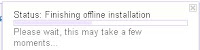
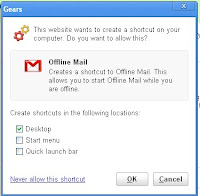
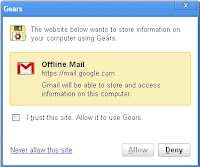
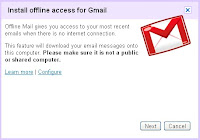
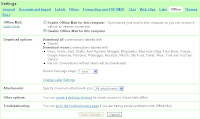
Some times your internet connections is off and you are not connected but you want to send some important mail or want to check your mail box then Gmail has excellent feature of accessing your mail even when you are offline (not connected to internet).
In order to access your Gmail inbox you have to synchronize Gmail with your computer, synchronizing mail with your computer is very simple.
Follow the steps given below to synchronize:
Sign in to your Gmail account (if you don't have Gmail account sign up here) after opening your mail you can click on settings tab in the upper bar at right side.
As soon as you click on setting you will find a window opens, here you have first option where you have to select *Enable Offline Mail for this computer - Synchronize your mail to this computer so you can access it without an internet connection.
In other options you can select as per your requirements such as download option, attachments size and create desktop icon and after completing your choices click on save changes, you will find a small square window on your screen stating Install offline access to Gmail.
After getting a window opened you will see a box with the statement I trust this site. Allow it to use Gears check this box and click on Allow, you will see another options on same window where you have to select your choices Create shortcuts in the following locations such as Desktop, Start menu and Quick launch bar after making this choice click on OK
You now you will see that it will start synchronizing your Gmail with your computer and it takes time depending your connection speed. After synchronization you will be able to open your mail box and see incoming mails and even you can send mails but your sent mail will be stored in your out box, as soon as you connect to internet your mails stored in out-box will be send immediately.
See video for details Offline Gmail (in Gmail Labs)