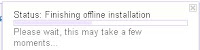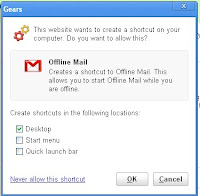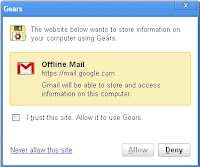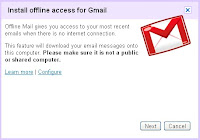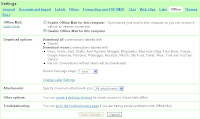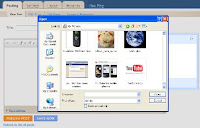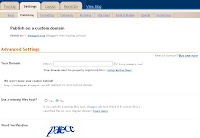
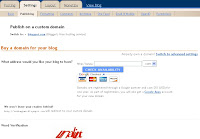
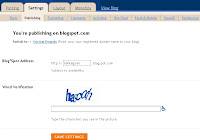
When you start blogging you don't need to go for your personal domain because Google blogger will provide the blogspot.com URL to start with but once your blog is flooding with the traffic and you have lot of followers you will think to get your own domain.
You can easily change your blogspot domain to your own, the benefit of just changing your blog to your own domain is you don't need any host or start over again posting articles because blogger will continue displaying your post even after you get your own domain.
To change your domain first you have to choose your domain like food.com and register it you can register your domain name through the valid registrar i.e: .com, .net, .co.in, .in, .org etc. Now here you don't have to pay any extra cost for hosting.
Good that you can buy your domain name directly from blogger also it will be best and simplest way.
After buying your own domain name you will have to update the DNS (Domain Name System) settings, the DNS server determines that where your domain will be taking the visitors because when you have domain non of the server knows where this domain should be redirected.
So for doing this DNS settings you need to create CNAME record for your blog address which should be a sub-domain of www.food.com. If you are buying domain from blogger then blogger itself will do this. See how to create CNAME record
After doing this you will have to update your blog settings.
Go to settings and click on publishing where you will find the option of 'switch to custom domain' click to register your domain with blogger, if you already have your own domain then put your domain name then click on switch to advance settings put your properly registered domain name in the box and save settings.
There you go! your custom domain is updated.